MyPaint 1.1.0 released with new blending modes and color tools
Martin Renold et al. released a new version of MyPaint, a free digital painting app. For many users this will be an exciting upgrade, for others — a good reason to try MyPaint for the first time.
We did a quick overview of most important changes, such as new blending modes, symmetric painting mode, direct frame editing on canvas, blending modes and new color tools.
However, if you are not a video person, read below.
Color tools
There are two big changes here: how you select colors and how you work with color harmony.
First of all, all color harmony tools have been removed in favor of gamut masks. The idea is that you can create a kind of a mask on a color wheel that locks you to certain parts of spectrum. Here is what it looks like:
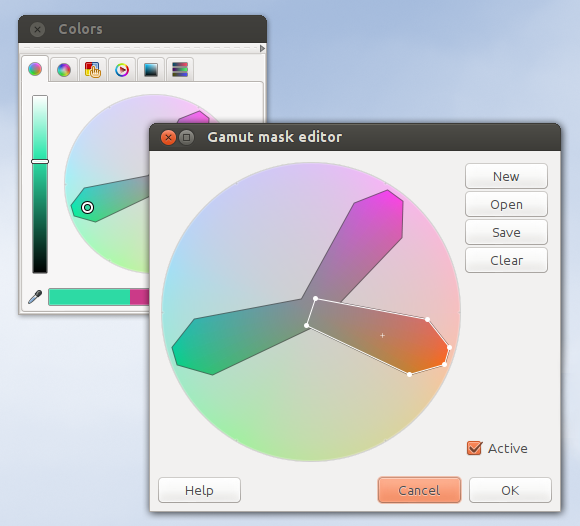
Every mask is a vector object, so you can freely edit it: move enclosed areas of the mask, drag nodes, create and move new nodes. For people who already know a little about color harmony there are several presets to start from:
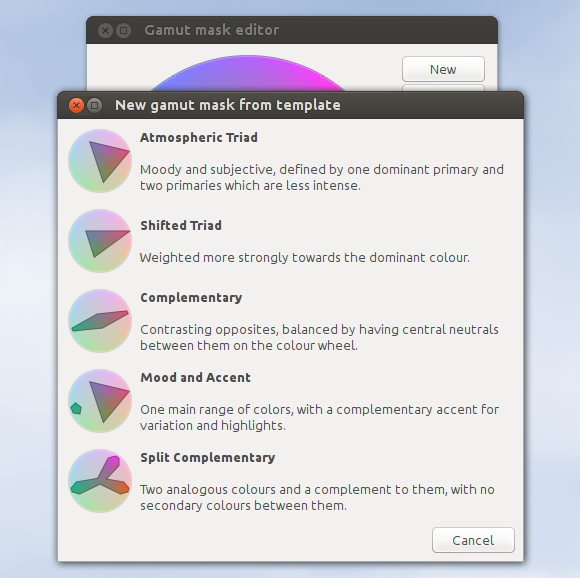
This is a more flexible solution that obsolete color harmony tools. However you are now supposed to have a good prior understanding of color harmony, and rotating the color wheel is only possible in gamut mask editing dialog. Which is quite a bit of a shortcoming. And it also works just for the HCY color wheel at the moment.
The interesting part here is that MyPaint can load a gamut mask from a GIMP palette, and it will attempt to draw a preview of the resulting gamut mask when you locate the palette file.
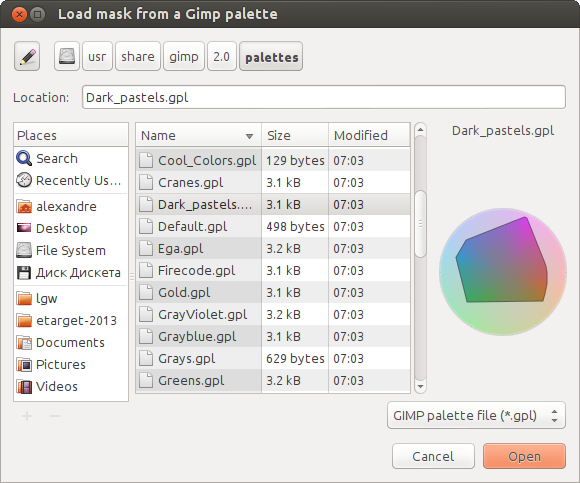
Color Sampler has gone as well, but few more color selectors were added (left to right): HCY color wheel, HSV color wheel, and Color Components.
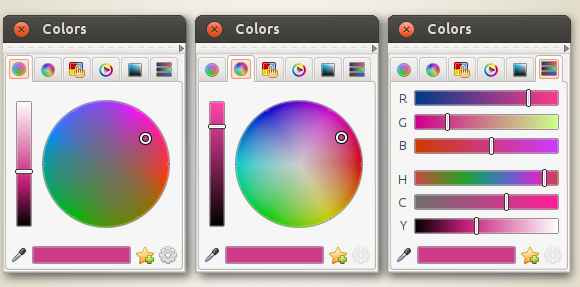
Bits of Color Sampler seem to have ended up in the HSV Cube tool (another new color selector), and you can also add colors to a custom color palette you can later edit:
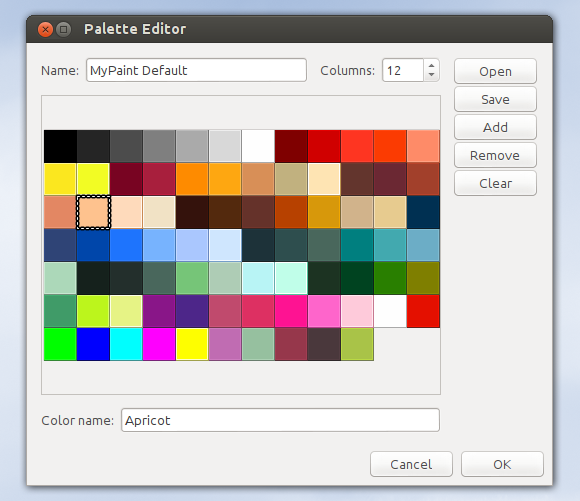
Only GIMP palette files (.gpl) are supported for opening and saving palette so far. As you can already guess, MyPaint will show previews of color palettes:
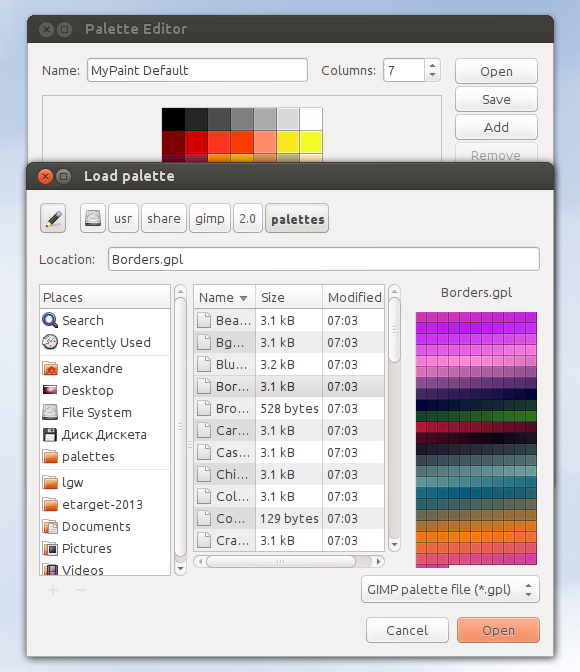
Blending modes
MyPaint 1.1.0 has a total of 16 blending modes for layers now.
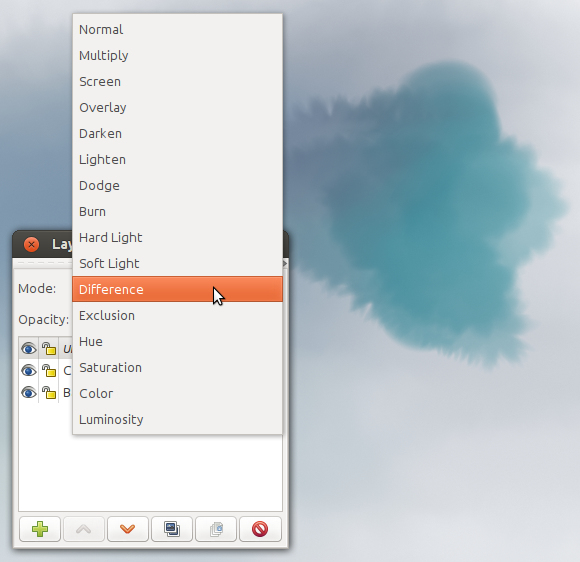
The newly supported blending modes are: overlay, darken, lighten, hard light, soft light, difference, exclusion, hue, saturation, color, luminosity.
When possible, MyPaint writes the blending modes as SVG 2.0 composite operators to OpenRaster files. That makes MyPaint compatible with other applications like GIMP except for the Luminosity blending mode which some other applications are currently missing.
Geometry tools
It's interesting how the team gives up the heavily guarded notions one by one (remember alpha channel locking?). Beginning with v1.1.0 the painting application has basic geometry tools: lines, consecutive lines and ellipse drawing. Freehand drawing is just a mode now.

Note, however, that MyPaint still uses the current brush for all geometric primitives, which is similar to stroking a selection with a brush in GIMP.
We'll see if filters or transformation tools will eventually land to MyPaint.
Symmetric drawing
This is something people used to rely on Alchemy before. You can activate it by pressing Shift+I, clicking a button in the toolbar, or going for the menu roundabout.
The symmetry line is drawn vertically across the center of the visible part of the canvas:
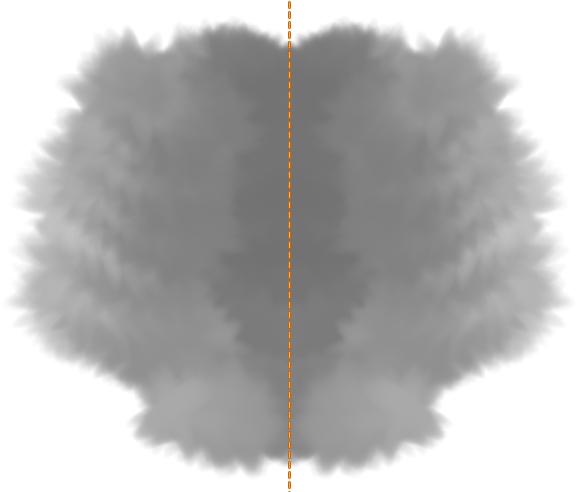
There are, however, a few limitations:
- You cannot shift the symmetry line. That means, if you disable the symmetric mode, then pan around or resize the window, you lose the center of symmetry. Restoring its position isn't that easy. Of course, it only applies to users who don't run MyPaint in fullscreen mode.
- You also cannot rotate the symmetry line to make it diagonal or horizontal. If you rotate the canvas, the symmetry line will rotate along, but that's really not the same thing as rotating just the line.
Other than that, it's a quite handy feature.
Usability improvements
Speaking of giving up and implementing transformations tools, the new version has a tool for quickly moving a layer around.

Note that this tool work as a temporary toggle. After shifting the layer once and release mouse button you automatically go back to the painting mode. Panning, rotation and zoom tools (the other new buttons on the toolbar) work similarly.
Another new handy feature are feedback indicators: MyPaint can optionally display a fading cursor in the point you stopped painting at, and flash the new zoom level in the upper right corner of the visible part of the canvas.
Finally, adjusting the frame size got easier. Now, as long as the dialog for editing the frame is open, you can grab sides or corners of the frame and drag them. Grabbing and dragging inside the frame will reposition it.
Downloading
MyPaint is currently available in source code and as a build for Ubuntu. A version for Windows is expected later. You can read more about packaging status for OSX here.
What's next?
With luck we'll soon see a more artistic review of MyPaint 1.1.0 by David Revoy and maybe some other artists. Update: David published his review.
Apart from further work on the GEGL port there seems to be a candidate for immediate post-release merge of source code: subpixel painting, currently in works by a new contributor, Micael.
It's also quite possible that development will move to Github. This will make the source code repository and the bugtracker integrated.