GIMP 2.9.2 released, how about features trivia?
In a surge of long overdue updates the GIMP team made the first public release in the 2.9.x series. It’s completely GEGL-based, has 16/32-bit per channel editing and new tools. It’s also surprisingly stable enough even for the faint of heart.
Obligatory disclaimer: I’m currently affiliated with upstream GIMP project. Please keep that in mind when you think you stumbled upon biased opinion and thought you’d call LGW out.
One might expect a detailed review here, which totally makes sense, however writing two similar texts for both upstream GIMP project and LGW would seem unwise. So there: the news post at GIMP.org briefly covers most angles of this release, while this article focuses on features trivia and possible areas of contribution.
The GEGL port and HDR
Originally launched in 2000 by a couple of developers from Rhythm & Hues visual effects studio, the GEGL project didn’t have it easy. It took 7 years to get it to GIMP at all, then another 8 years to power all of GIMP.
So naturally, after years and years (and years) of waiting the very first thing people would be checking in GIMP 2.9.2 is this:
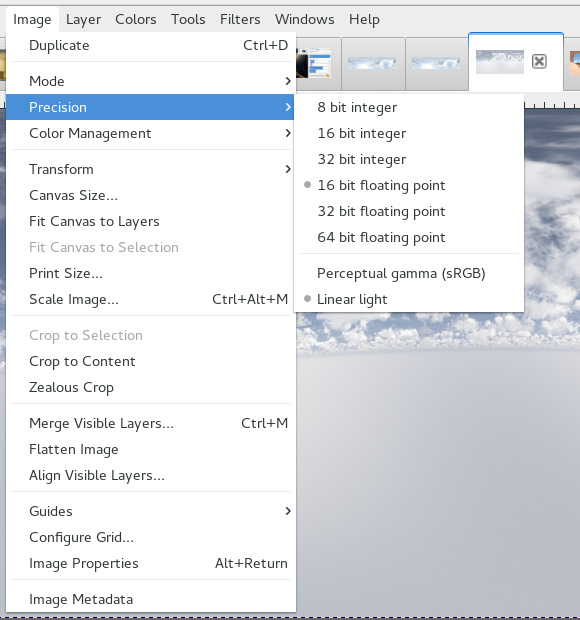
First and foremost, 64-bit is there mostly for show right now, although GIMP will open and export 64-bit FITS files, should you find any.
That said, you can use GIMP 2.9.2 to open a 32-bit float OpenEXR file, adjust color curves, apply filters, then overwrite that OpenEXR file or export it under a different name. Job done.
The same applies to PNG, TIFF, and PSD files: respective plugins have been updated to support 16/32-bit per channel data to make high bit depth support actually useful even for beta testers.
All retouching and color adjustment tools, as well as most, if not all plugins are functional in 16/32-bit modes. There’s also basic loading and exporting of OpenEXR files available (no layers, no fancy features from v2.0).
GIMP also provides several tonemapping operators via the GEGL tool, should you want to go back to low dynamic range imaging.
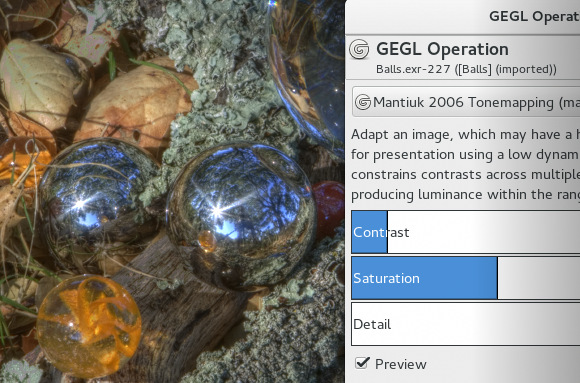
There are, however, at least two major features in GEGL that are not yet exposed in GIMP:
- RGBE (.hdr) loading and exporting;
- basic HDR merging from exposure stacks.
This is one of the areas where an interested developer could make a useful contribution at a low enough price in the time currency.
In particular, adding a GEGL-based HDR merge tool to GIMP should be easier now thanks to a widget for using multiple inputs to one GEGL operation (which would be exp-combine).
GEGL operations
Currently 57 GIMP plugins are listed as completely ported to become GEGL operations, and 27 more ports are listed as work in progress. That leaves 37 more plugins to port, so the majority of the work appears to be done.
Additionally, GEGL features over 50 original filters, although some of them are currently blacklisted, because they need to be completed. Also, some of the new operations were written to implement certain features in GIMP tools. E.g. the Distance Map operation is used by the Blend tool for the Shape Burst mode, and both matting operations (Global and Levin) are used by the Foreground Select tool to provide mask generation with subpixel precision (think hair and other thin objects).
Various new operations exposed in GIMP, like Exposure (located in the Colors menu) and High Pass (available via the GEGL tool), are quite handy in photography workflows.
Note that if you are used to “Mono” switch in the Channel Mixer dialog, this desaturation method is now available through a dedicated Mono Mixer operation (Colors->Desaturate submenu). It might take some getting used to.
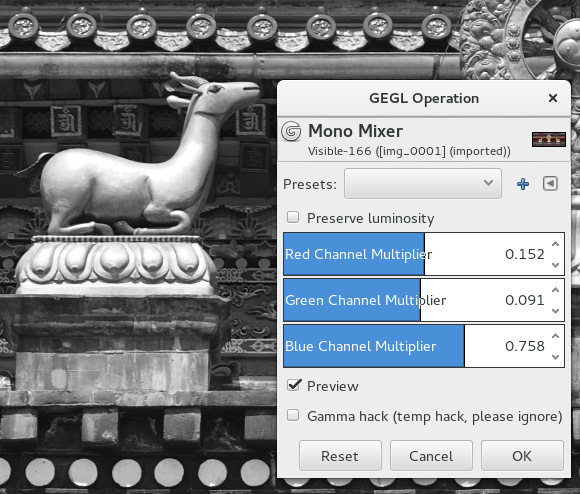
It’s also worth mentioning that 41 of both ports and original GEGL operations have OpenCL versions, so they can run on a GPU.
And while immensely popular external G’MIC plugin is not going to become GEGL operation any time soon (most likely, ever), since recently it’s ready to be used in conjunction with GIMP 2.9.x in any precision mode.
There are some technical aspects about GIMP filters and GEGL operations in GIMP 2.9.x that you might want to know as well.
First of all, some plugins have only been ported to use GEGL buffers, while others have become full-blown GEGL operations. In terms of programming time, the former is far cheaper than the latter, so why go the extra mile, when GIMP 2.10 is long overdue, and time could be spent wiser?
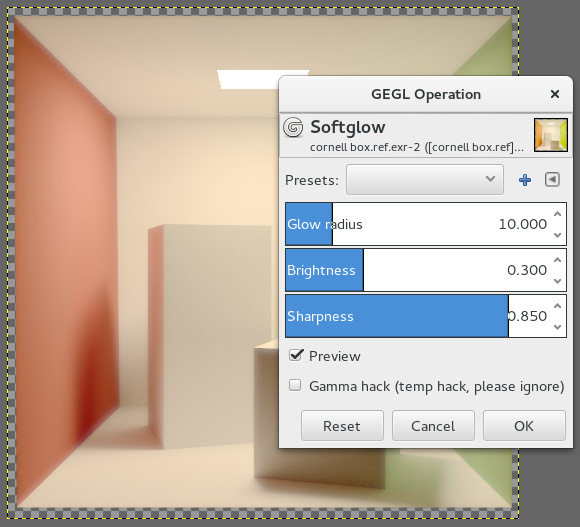
Porting plugins to use GEGL buffers simply means that a filter can operate on whatever image data you throw it at, be it 8bit integer or 32-bit per color channel floating point. Which is great, because e.g. Photoshop CS2 users who tried 32-bit mode quickly learnt they couldn’t do quite a lot, until at least CS4, released several years later.
The downside of this comparatively cheap approach is that in the future non-destructive GIMP these filters would be sad destructive remnants of the past. They would take bitmap data from a buffer node in the composition tree and overwrite it directly, so you would not be able to tweak their settings at a later time.
So the long-term goal is still to move as much as possible to GEGL. And that comes at a price.
First of all, you would have to rewrite the code in a slightly different manner. Then you would have to take an extra step and write some special UI in GIMP for newly created GEGL op. The reason?
While the GEGL tool skeleton is nice for operations with maybe half a dozen of settings (see the Softglow filter screenshot above), using something like automatically generated UI for e.g. Fractal Explorer would soon get you to lose your cool:
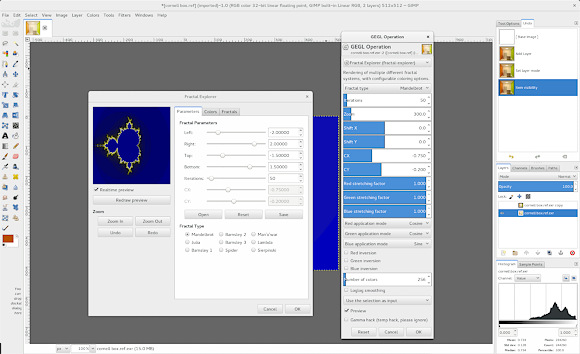
The good news is that writing custom UIs is not particularly difficult, and there are examples to learn from, such as the Diffraction Patterns op:
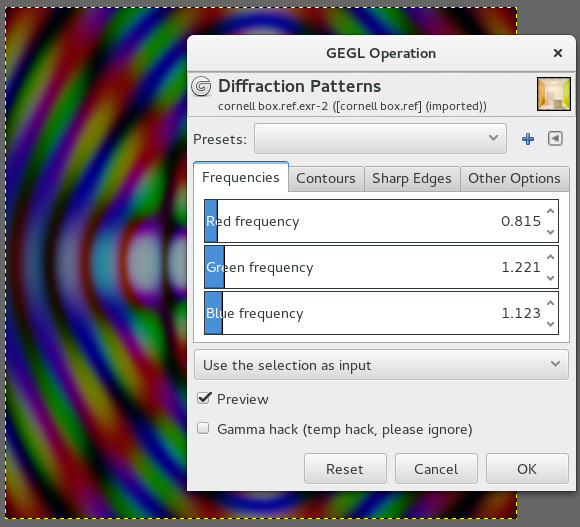
As you can see, it looks like the former plugin with tabbed UI and it has all the benefits of being a GEGL operation, such as on-canvas preview, named presets, and, of course, being future-proof for non-destructive workflows.
FFmpeg support in GEGL
If you have already read the changelog for the two latest releases of GEGL, chances are that you are slightly puzzled about FFmpeg support. What would GEGL need it for? Well, there’s some history involved.
Øyvind Kolås started working on GEGL ca. 10 years ago by creating its smaller fork called gggl and using it for a video compositor/editor called Bauxite. That’s why GEGL has FFmpeg support in the first place.
Recently Øyvind was sponsored by The Grid to revive ff:load and ff:save operations. These ops drive the development of the iconographer project and add video capabilities to The Grid’s artificial intelligence based automatic website generator.
The FFmpeg-based loading and saving of frames could also come in handy for the GIMP Animation Package project, should it receive much needed revamp. At the very least, they would simplify loading frames from video files into GIMP.
New Tools
The new version has 6 new tools—2 stable, 4 experimental. Here’s some trivia you might want to know.
GIMP is typically referred to as a tool that falls behind Photoshop. Opinions of critics differ: some say it’s like Photoshop v5, others graciously upgrade it all the way to a CS2 equivalent.
If you’ve been following the project for a while, you probably know that, anecdotally, the Liquid Rescale plugin was made available a year ahead of Photoshop CS5 Extended. And you probably know that Resynthesizer made inpainting available in GIMP a decade before Content-Aware Fill made its way to Photoshop CS6:
But there’s more. One of the most interesting new features in GIMP 2.9.2 is the Warp Transform tool written by Michael Muré back in 2011 during Google Summer of Code 2011 program.
It’s the interactive on-canvas version of the venerable iWarp plugin that looked very much like a poor copy of Photoshop’s Liquify filter. Except it was introduced to GIMP in 1997, while Liquify first appeared in Photoshop 6, released in 2000.
Warp Transform reproduces all features of the original plugin, including animation via layers, and adds sorely missing Erase mode that’s designed to selectively retract some of the deformations you added. The mode isn’t yet functioning correctly, so you won’t restore original data to its original pixel crisp state, but there are a few more 2.9.x releases ahead to take care of that.
Unified Transform tool is a great example of how much an interested developer can do, if he/she is persistent.
Originally, merging Rotate, Scale, Shear, and Perspective tools into a single one was roughly scheduled for version 3.6. This would prove to be challenging, what with the Sun having exploded by the time and the Earth being a scorched piece of rock rushing through space, with a bunch of partying water bears on its back.
But Mikael Magnusson decided he’d give it a shot out of curiosity. When the team discovered that he had already done a good chunk of the work, he was invited to participate at Google Summer of Code 2012 program, where he completed this work.
Unfortunately, it’s also an example of how much the GEGL port delayed getting cool new features into the hands of benevolent, if slightly irritated masses.
Internal Search System
Over the years GIMP has amassed so many features that locating them can be a bit overwhelming for new users. One way to deal with this is to review the menu structure, plugin names and their tooltips in the menu etc., maybe cut most bizarre ones and move them into some sort of an ’extras’ project.
Srihari Sriraman came up with a different solution: he implemented an internal search system. The system, accessible via Help->Search and Run a Command, reads names of menu items and their descriptions and tries to find a match for a keyword that you specified in the search window.
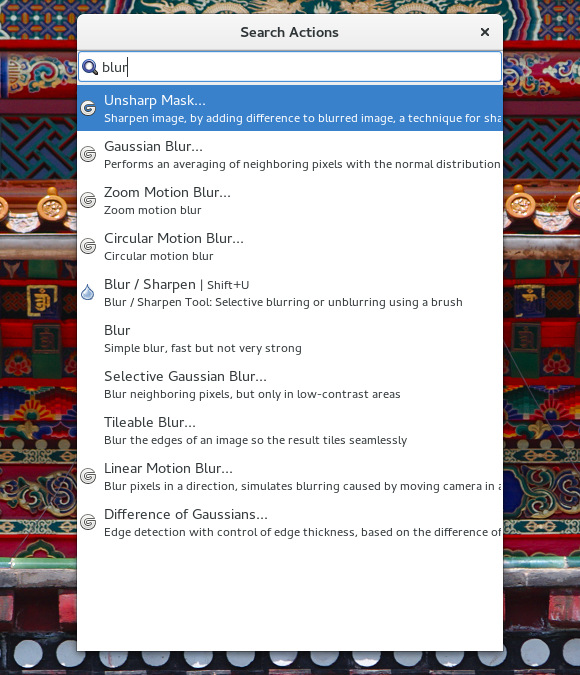
As you can see, it does find irrelevant messages, because some tooltips provide an overly technical explanation (unsharp mask uses blurring internally to sharpen, and the tooltip says so, hence the match). This could eventually lead to some search optimization of tooltips.
Color Management
The news post at gimp.org casually mentions completely rewritten color management plugin in GIMP. What it actually means is that Michael Natterer postponed the 2.9.2 release in April (originally planned to coincide with Libre Graphics Meeting 2015) and focused on rewriting the code for the next half a year.
The old color management plugin has been completely removed. Instead libgimpcolor, one of GIMP’s internal libraries, got new API for accessing ICC profile data, color space conversions etc.
Since GIMP reads and writes OpenEXR files now, it seems obvious that GIMP should support ACES via OpenColorIO, much like Blender and Krita. This has been only briefly discussed by the team so far, and the agreement is that a patch would be accepted for review. So someone needs to sit down and write the code.
What about CMYK?
Speaking of color, nearly every time there’s a new GIMP release, even if it’s just a minor bugfix update, someone asks, whether CMYK support was added. This topic is now covered in the new FAQ at gimp.org, but there’s one more tiny clarification to make.
Since autumn 2014, GEGL has an experimental (and thus not built by default) operation called Ink Simulator. It’s what one might call a prerequisite for implementing full CMYK support (actually, separation into an arbitrary amount of plates) in GIMP. While the team gives this task a low priority (see the FAQ for explanation), this operation is a good start for someone interested to work on CMYK in GIMP.
Digital Painting
Changes to the native brush engine in GIMP are minor in the 2.9.x series due to Alexia’s maternity leave. Even so, painting tools got Hardness and Force sliders, as well as the optional locking of brush size to zoom.
Somewhat unexpectedly, most other changes in the painting department stem indirectly from the GIMP Painter fork by sigtech. The team evaluated various improvements in the fork and reimplemented them in the upstream GIMP project.
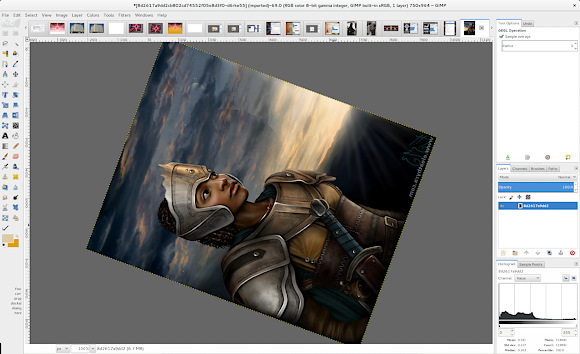
Canvas rotation and horizontal flipping. Featuring artwork by Evelyne Schulz.
Interestingly, while most of those new features might look major to painters, they actually turned out to be a low-hanging fruit in terms of programming efforts. Most bits had already been in place, hence GIMP 2.9.2 features canvas rotation and flipping, as well as an automatically generated palette of recently used colors.
Another new feature is an experimental support for MyPaint Brush engine. This is another idea from the GIMP Painter fork. The implementation is cleaner in programming terms, but is quite incomplete and needs serious work before the new brush tool can be enabled by default.
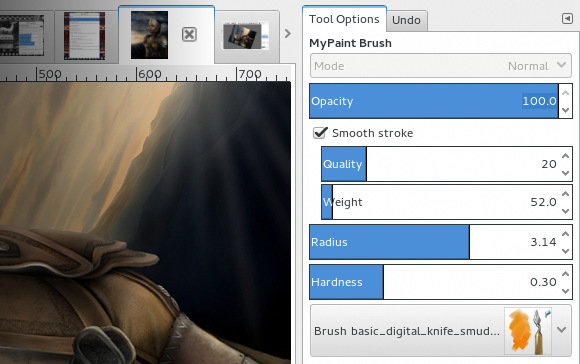
Some Takeaways For Casual Observers and Potential Contributors
As seen in recently released GIMP 2.9.2, the upcoming v2.10 is going to be a massive improvement with highlights such as:
- high bit depth support (16/32-bit per channel);
- on-canvas preview for filters;
- OpenEXR support;
- better transformation tools;
- new digital painting features;
- fully functional color management;
- improved file formats support.
Much of what could be said about the development pace in the GIMP project has already been extensively covered in a recent editorial.
To reiterate, a lot of anticipated new features are blocked by the lack of GIMP 2.10 (complete GEGL port) and GIMP 3.0 (GTK+3 port) releases. There are not enough human resources to speed it up, and available developers are not crowdfundable due to existing work and family commitments.
However, for interested contributors there are ways to improve both GIMP and GEGL without getting frustrated by the lack of releases featuring their work. Some of them have been outlined above, here are a few more:
- Create new apps that use GEGL (example: GNOME Photos).
- Port more GIMP filters to GEGL or create entirely new GEGL operations (both would be almost immediately available to users).
- Create OpenCL versions of GEGL operations.
All of these contributions will directly or indirectly improve GIMP.
With that—thanks for reading!
Patreon subscribers get early access to my posts. If you are feeling generous, you can also make a one-time donation on BuyMeACoffee.
